Adding Situation Reports to Incident Types
You can add Situation Reports to an Incident Type to enable responders to be more specific with their reports when they arrive at an incident. There are 2 types of User Updates that can be used as statuses for incidents:
-
Progress Statuses: These are the statuses reported by responders as part of their progress in the incident life cycle and include the statuses of: Acknowledge, En-Route, On-Scene and Done.
-
Situation Reports: These are the alerts responders can report in order to describe a situation that requires the attention of other participants in the incident. These reports are addable and customizable.
You can select from the already configured Situation Reports or create and add a new one from inside of the Incident Type's Status tab.
To create a new Situation Report status
- From the Main screen, select Settings> INCIDENTS, and then select Situation Reports.
-
Click the + to add a new Situation Report. The Situation Report pop up opens.
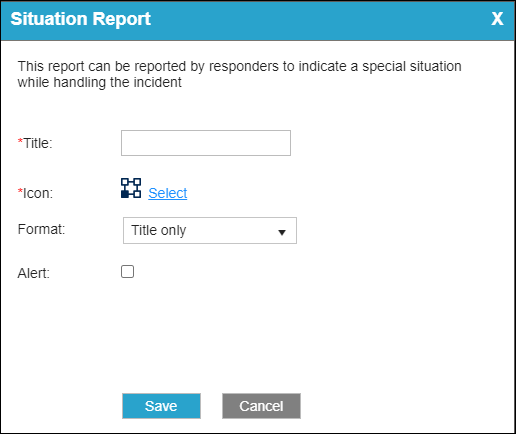
-
Complete the fields, and click Save.
The new Situation Report becomes available in the Situation Reports dropdown inside of the Incident Types module, and is now addable to an Incident Type.

The Situation Reports table opens.
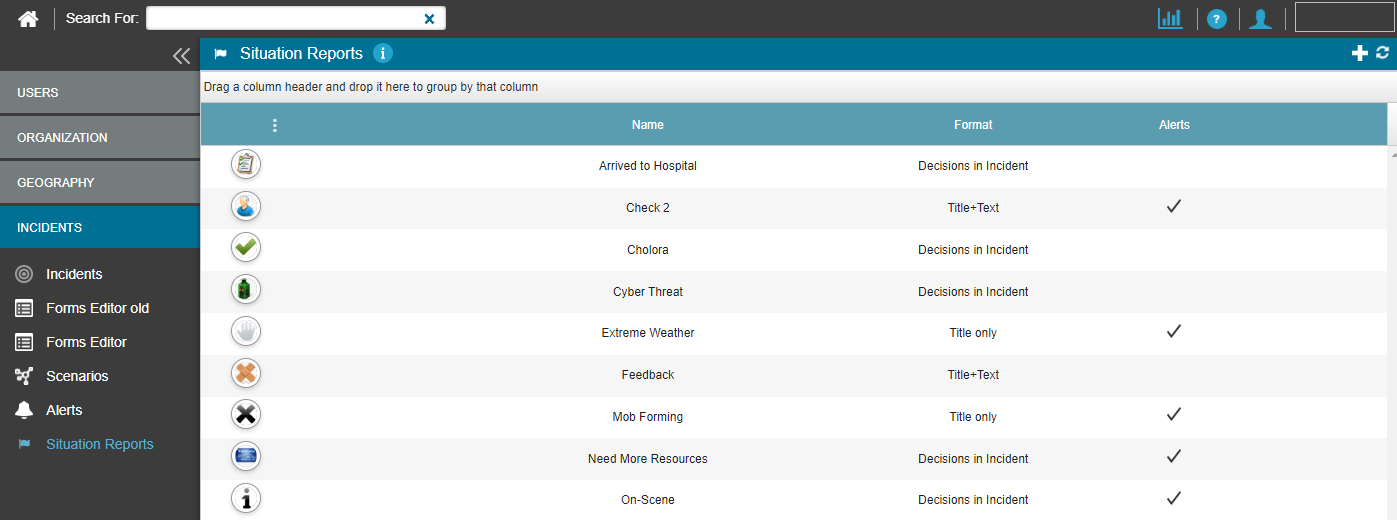
To add a Situation Report to an Incident Type
- From the Main screen, select Settings> INCIDENTS, and then select Incidents.
- Locate the incident to which you want to add the new Incident Situation Report too and after hovering your cursor over the incidents icon, select Edit.
-
Click on the STATUSES tab In the Incident Type moduleTo add a Situation Report that already exists to the incident, go to the Situation Reports area, click +Add and select the required dynamic status from the Report dropdown list.
- To add a Situation Report that already exists to the incident:
- Go to the Situation Reports area, click +Add and select the required dynamic status from the Report dropdown list.
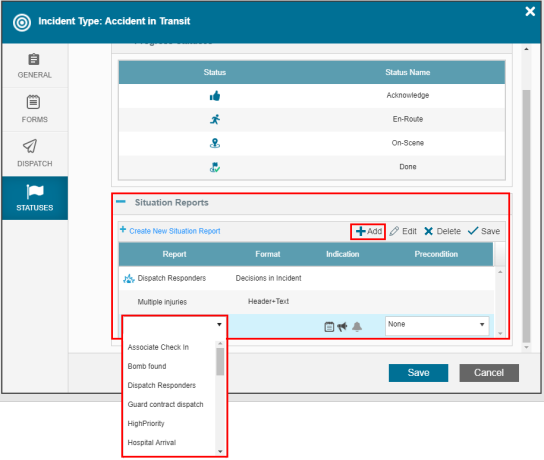
- Click Save,
- Go to the Situation Reports area, click +Add and select the required dynamic status from the Report dropdown list.
- To create a new Incident Situation Report, go to the Situation Reports area, click +Create New Situation Report.
- In the Situation Report pop up opens. Complete the fields and click Save.
The The new Situation Report becomes available in the Report dropdown list.
- Return to step 4 above and add the new Situation Report to the Incident Type.
- In the Situation Report pop up opens. Complete the fields and click Save.
- Click Save.
